What is Password Manager?
- A simple, secure, self-service web application that enables end users to reset their forgotten network password.
- Users connect to Password Manager browsing to https://pmgr.tdsb.on.ca/PMuser or by clicking on the Forgot my Password link from a TDSB desktop, via the Windows login page or online from the Academic Workspace (aw.tdsb.on.ca) login page click on Forgot your password? Upon launching the application, users are prompted to answer a series of questions for which they have previously selected their secret answers.
- The Questions and Answers system validates the identity of the user. The following applies to the 5 question and answer security questions:
- Answers are not case-sensitive
- Special Characters are allowed
- All answers must be different from one another
- All answers must be a minimum 1 character in length
- 5 questions/answers are required to register with Password Manager
- Answers will be hidden when typed out
- Users must register their answers with Password Manager first, before they can use this self-service functionality.
What can Password Manager do?
Password Manager can be used to do the following functions:
- Unlock account instantly
- Reset password
- Change password
- Configure/update security questions and answers
How can set up my Security Questions for the first time?
- Simple, watch this short video https://youtu.be/w0-Kf6vnFuo then log into https://pmgr.tdsb.on.ca/PMuser with your Staff or Student Number, entered the Captcha Code, Select the My Questions and Answers Profile, enter another Captcha Code and your current known password (not your secret shared password). Now enter your five security questions. (You will not be able to set up your security questions unless you are currently active within the school board and know your current password which is not at your secret shared password.)
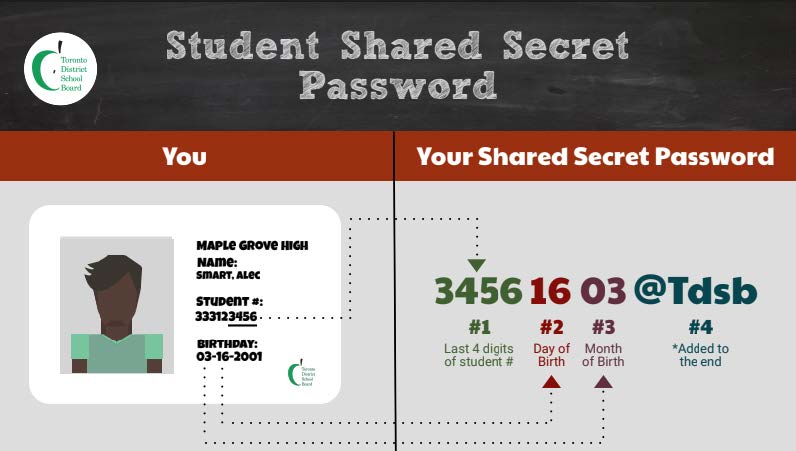
Logging into aw.tdsb.on.ca
* Returning Students of SCAS or TDSB that were within a TDSB School last calendar year, your password is still the same. If you forgotten your password, you can use the Password Manager if you previously filled out your security questions or contact your Teacher or submit a request via this form.
* New Students to the TDSB or Returning Students greater than 1 calendar year away from a TDSB school, your current password is
Username: Student ID number.
Password: Type in the following: ####DDMM@Tdsb
#### = Last four digits of student number, 2 digit of date of birth, 2 digits of month of birth, @Tdsb
Example:
If Student Number 123456789 and Birthday:April 9th, 2000 (April is the 4th month of the year)
Shared Secret Password = 67890904@Tdsb
Student will need to create a NEW password – The User’s password should be more than 8 characters long, begin with a letter. Must not contain your name.
It's recommended the new password should contain at least one Upper case letter, one Lower case letter and a number or symbol
e.g. LoveMyNumber1ScasSchool.
Useful Information:
- Your Student email address typically your firstname.lastname@student.tdsb.on.ca
- Student need to ensure they can log into aw.tdsb.on.ca successful, before attempting to use TDSB-WIFI, Google Apps e.g. Classroom & Meet, Brightspace (tdsb.elearningontario.ca)
- Students using Brightspace login with their student email address and network password.
Booking for Technical Support Students Technical Issues or Inquires via this form https://forms.gle/MSCRxsQ1P2gGnzmM6 The purpose of this form is not for password resets requests, but for Technical Issues. Thank you.